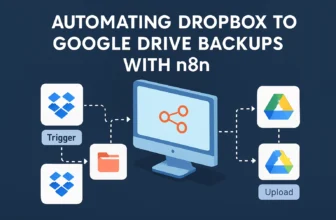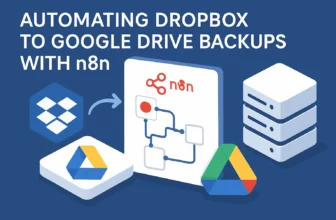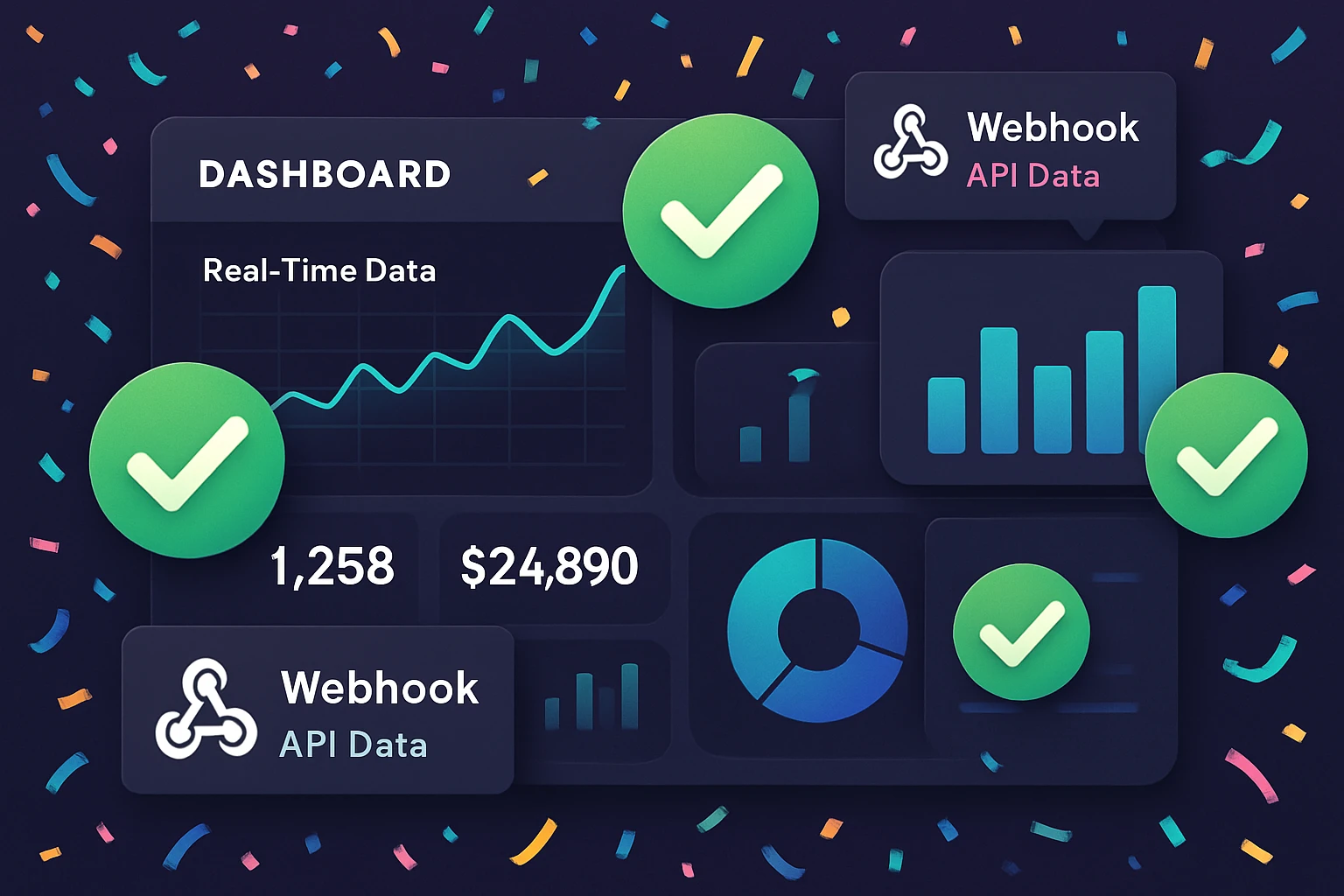
Build a Webhook API in Minutes—No Server Needed
Let’s be honest—building API endpoints from scratch can feel like overkill when all you need is a lightweight webhook to trigger a process, capture some data, or pass a message between tools. Traditionally, you’d need to spin up a server, write some routes, handle requests, return responses… and don’t even get me started on deployment.
But here’s the good news: with n8n, you can create robust webhook API endpoints without writing a single line of server code. Yep, really. No Express. No Node.js setup. No container orchestration nightmares.
This tutorial is your friendly walk-through to do just that. We’ll show you how to use n8n’s built-in Webhook node to create a production-ready API endpoint—one that responds to incoming HTTP requests, processes the data, and even passes it along to downstream systems like Slack, Airtable, or custom scripts. All this without touching a backend framework.
If you’ve never used n8n before, think of it like digital LEGO for developers. You string together powerful nodes—each one with its own job—and build workflows visually with just a few clicks. It’s open source, super flexible, and perfect for this project.
And because n8n runs your workflows for you (either on your own server or with n8n cloud), you don’t have to worry about uptime, scalability, or having a sysadmin on speed dial.
Why Use n8n for Webhooks?
- No backend code: You configure and trigger—n8n handles the rest.
- Instant feedback: Test your endpoint live without deploying anything.
- Flexible routing: Filter requests, transform payloads, and call other APIs in the same flow.
- Scalable with no DevOps: Especially if you use n8n Cloud for hosting.
Whether you’re a solo dev automating processes or part of a DevOps team streamlining infrastructure, this guide will get you started in under 20 minutes—seriously. You’ll walk away with a reusable webhook endpoint, a deeper understanding of n8n’s flow logic, and a neat little serverless tool in your toolkit.
Alright, let’s roll up our sleeves and spin up your webhook-powered API—minus the server duct tape.
Environment Setup & Webhook Authentication
Alright, here’s where we roll up our sleeves and get n8n ready to act like your own miniature backend — no servers to deploy, no code storms to weather. By the end of this section, you’ll have a secure webhook endpoint ready to receive API calls, even if you’ve never spun up a Node.js server in your life.
Step 1: Choose Your n8n Environment
First, let’s pick where your n8n instance will live. You have a couple of solid choices, depending on your vibe (and who’s footing the bill):
- n8n Cloud – Fastest way to get started, zero hosting headaches. It’s officially managed by the n8n team. If convenience is your love language, this is a great way to roll.
- Self-hosted – Ideal for DevOps folks who want full control, custom integrations, or on-premise deployments. Docker makes this surprisingly painless.
If you’re following along with a team, n8n Cloud is your best bet to avoid setup lag. You can always move to self-hosted later if you need more raw power or private hosting.
Step 2: Create a New Workflow
From your n8n dashboard (whether Cloud or local), click the big “+ New Workflow” button. This is your canvas where the magic happens.
Give it a name you’ll remember — something like “Webhook Handler” or “Super API” (creativity welcomed but optional).
Step 3: Add a Webhook Node
This node is where external requests will land, like knocking on your automation’s front door.
- Click the gray + icon to add a node.
- Search for and select the Webhook node (it’s quite the social one, loves incoming messages).
With the node open, set these basics:
- HTTP Method: Choose
POST(we want to receive data, not just poke around). - Path: This is the unique URL suffix for the webhook — something like
/api/order-update.
This setup gives you a live REST endpoint instantly — seriously, you’ve just built an API without coding a single route file.
Step 4: Secure It (Because the Internet)
Now, let’s keep our shiny new door locked. Webhook security can be straightforward in n8n – no need for a fortress, but don’t leave it wide open either.
From inside the Webhook node:
- Use “HTTP Basic Auth” if you want lightweight protection — add a username and password in the node settings.
- Alternatively, inspect a shared secret in the incoming request’s headers or body (we’ll handle that in the next sections with a few IF nodes).
Most DevOps teams prefer header validation or token checks — especially when integrating with systems like GitHub or Stripe that support webhook signing. But for internal tools, Basic Auth is quick and easy.
Step 5: Check the URL & Enable
Below the node configuration, you’ll see the generated webhook URL. It looks something like:
https://your-n8n-instance/webhook/api/order-update
If everything looks good, flip the workflow’s “Active” switch. n8n will now listen for requests on that path — like a super polite robot concierge waiting at the door.
Pro tip: In Cloud environments, don’t forget that only production (active) workflows respond to calls. So make sure it’s switched on before testing.
Quick Test Option
Use curl or Postman to send a quick POST request to your new URL. If it lights up and your execution logs show activity, you’re golden!
curl -X POST https://your-n8n-instance/webhook/api/order-update \
-H "Content-Type: application/json" \
-d '{"order_id": 1234}'You should see the workflow trigger and the incoming data appear in your Execution History tab. If not, double check the path and method match exactly — a small mismatch can break the party.
What’s Next?
Your endpoint is up, running, and listening. Not bad for a few clicks, right? Next up, we’ll dive into how to process that incoming data and route it intelligently using n8n’s node-based logic — think filters, storage, and integrations galore.
Create Workflow Logic and Configure Nodes
Now that your webhook trigger is locked and loaded, it’s time to define exactly what happens when that URL gets hit. Think of this step like teaching your virtual assistant what to do every time someone knocks on the door — no shouting, just smooth automation.
Start with the Webhook Node
Open up your workflow editor and take a closer look at the Webhook node. It should already be sitting there all chill, waiting for action. If you haven’t renamed it yet, this is a good time. Something like “Incoming API Trigger” helps later when things get big and messy (trust me, they do).
Inside the Webhook node:
- HTTP Method: Choose POST (we want to receive payloads, not just open the door and say hi).
- Path: This becomes the unique identifier for your API endpoint. Set it to something like
my-endpoint. n8n will convert this into a full webhook URL automatically. - Response Mode: Set to On Received — this tells n8n to respond immediately after getting the data. Perfect for APIs.
Hit Save and keep going — we’re just warming up.
Add a Function Node to Process Incoming Data
Next up: let’s teach n8n what to do with the incoming POST request. Click the little blue + button next to your Webhook node and add a Function node. We’re going to extract, process, or reformat the data — whatever your API needs to handle.
Here’s a simple example to grab a username from the request body:
return [{
json: {
username: $json.body.username
}
}];This cleans up the input and hands off just the juicy parts to the next step. You can modify this function to map fields, set defaults, or even run conditions.
Want to Store or Forward the Data?
This is where things get fun. Depending on your API’s purpose, you might:
- Send the data to a Google Sheet (for logging or metrics)
- Post to Slack or Discord (for notifications)
- Call another API (for integrations or kick-offs)
Just chain the next node. For example, if it’s Slack you need, add the Slack node and connect it. Follow the setup wizard to authenticate (yes, it’s OAuth again — hang in there), then map the input using curly braces like {{ $json.username }}.
Wrap It Up with a Response
Last step: your API needs to reply like a professional. Add a Respond to Webhook node (you’ll find it under “Core Nodes”). Connect it to your final output.
Fill in the response fields:
- Status Code: 200 (or customize based on logic)
- Response Data: Return a clean message or the processed data
Here’s an example JSON for your response:
{
"message": "Data received successfully",
"username": "{{ $json.username }}"
}Test and Refine
Before you activate anything, give it a whirl using n8n’s Execute Node feature or a quick curl to your endpoint. Pay attention to the execution flow and see how your logic behaves.
If you’re using the cloud version of n8n (hint: zero infrastructure stress), your webhook URLs will be stable and instantly shareable. You can grab a cloud instance here if you haven’t already — no setup, no fuss.
Once you see those green checkmarks, congrats — you’ve just built a serverless JSON API, without spinning up a single backend service. How’s that for efficiency?
Install and Customize the Free Template
Let’s fast-track the setup by grabbing a pre-built n8n workflow designed for exactly what we’re doing—turning incoming HTTP requests into dynamic, no-code-powered responses. Don’t worry, you’ll still get full control to tweak things under the hood, but this template will save you from building everything from scratch.
Step 1: Grab the Free Template
We’ll use one of n8n’s free, official workflow templates. It’s specifically designed to act like a basic REST endpoint—perfect if you’re prototyping an API or building out internal tools that don’t need a full backend framework.
To get it:
- Visit the n8n workflows library
- Search for “Webhook API Template” or just browse the “HTTP” tag
- Click the template, then use the “⤵ Import into n8n” button
If you’re using n8n Cloud, you’ll be able to import with one click. On self-hosted instances, you can download the workflow JSON and import it manually.
Step 2: Import the Template into Your Workspace
In your n8n editor:
- Click the hamburger menu (top left corner)
- Select “Import from File” if you’re using the JSON download
- Choose the file and boom—your workflow should appear like magic
You’ll see a few nodes already set up—typically something like:
- Webhook Trigger — where the request enters
- Set or Function Node — manipulates the data
- Respond to Webhook — sends a reply back to the requester
Step 3: Set the Webhook Path
Now comes the fun part—naming your new API route. Click the webhook node and update the “HTTP Path” with something that makes sense for your use case. Maybe:
/incoming-datafor POSTing from another app/api/v1/notificationsif you’re mimicking a REST endpoint
Pro tip: Toggle on “Test mode” while you’re still setting things up. This pauses the workflow after the request reaches it, which makes debugging a breeze.
Step 4: Customize the Output (Optional but Powerful)
Inside the Respond to Webhook node, you can configure exactly what gets returned. Need to mimic a JSON schema or include dynamic values? No problem. You can drag in input fields, use expressions, or even drop in some lightweight logic inside a Function node first if you need to format your data.
Here’s a minimal, plain JSON response as a starting point:
{
"status": "received",
"timestamp": {{$now}}
}That {{$now}} expression grabs the current time—built-in magic, no plugins required.
Test Time!
Once everything’s configured, toggle your workflow to “Active” mode. Then use Webhook.site or Postman to send a test HTTP POST to your new endpoint.
If all goes well, you’ll get a clean JSON response, confirmation in the Execution panel, and a little rush of pride. 🎉
Test, Monitor, and Scale Production Usage
Alright, the webhook endpoint is live, but let’s press pause before we celebrate. We’re about to elevate your tiny-but-mighty workflow into something production-ready—think stable, observable, and scalable. After all, what’s the point of building an awesome webhook if it falls apart the moment traffic picks up?
Step 1: Run Controlled Tests
Before you share your webhook URL with the outside world, hit it yourself a few times using trusty tools like Postman or good ol’ curl. You want to simulate real-world payloads and confirm:
- The response is fast (under 1s is ideal)
- Data lands where it’s supposed to (check the nodes downstream)
- Error paths behave gracefully (e.g., missing fields don’t crash your whole workflow)
If something’s acting funky, double-check variable names and node execution order. n8n’s Execution Logs are your best friend here — they replay what happened, step by step, like a forensic investigator for your automation.
Step 2: Add Error Handling (Future You Will Approve)
This is where you go from “it works on my machine” to “it works in prod.” Add a “If” node or a “Switch” node after the webhook to handle common issues, like malformed payloads or missing headers. Then set up a small flow to notify you of errors — a quick Slack alert or log to Airtable does wonders.
Also, consider setting “don’t retry” in Webhook Settings for known bad requests to avoid being haunted by an infinite loop of failures.
Step 3: Monitor Workflow Executions
You can’t fix what you can’t see. Head to the Executions tab in n8n and flip on the toggle to save all runs. This gives you visibility into:
- How often the webhook gets pinged
- If any payloads are breaking things
- Runtime stats (handy for spotting slowdowns)
To go pro-level, plug your instance into an external tool like Elastic APM or set up n8n on n8n Cloud for baked-in monitoring and hosting stability — useful if you plan to scale or just want fewer ops headaches.
Step 4: Prepare for Scale
Once this webhook becomes part of a customer-facing system or production chain, you’re going to want it resilient:
- Batch inserts: Don’t process one row at a time if you can group them. It’ll save you API limits and latency.
- Queue timeouts: Use Wait nodes or Queues for non-critical downstream updates.
- Rate limits: Protect endpoints by adding pacing logic, especially for high-volume triggers.
Also, be mindful of the default workflow timeout (5 minutes for self-hosted, varies on Cloud). If your logic takes longer, look into splitting flows or offloading to background tasks.
QA Corner: Final Checklist
- ✅ Webhook responds with 200 OK in < 1000ms
- ✅ Handles missing/extra data cleanly
- ✅ Logs executions & errors in a trackable way
- ✅ Recoverable if one part in the chain fails
Pro tip: Document your input structure using a JSON schema inside a “Set” node comment or Confluence doc. That way your teammates (and future-you) know what the webhook expects — and avoids unexpected breakage when things evolve.
Congrats — by focusing not just on getting data in, but on tracking it, troubleshooting it, and preparing for growth, you’ve leveled up from “tinkerer” to “workflow engineer.” High five! 🙌
Conclusion and Advanced Expansion Ideas
Look at you — in under 30 minutes, you’ve turned n8n into your own little API gateway. Supercharged a webhook, routed it through a logic layer, and made it dance without writing a single backend route. That’s no small feat, especially considering how many of us have wrestled with entire Express.js setups just to do something similar. So seriously — well done.
Creating a webhook endpoint in n8n is like laying the foundation for a hundred future automations. But let’s be real: this is just the first domino. If you’re already thinking, “What else can I do with this?”, here’s a solid high-five — and some spark plugs to keep the momentum going.
✨ Ready to Take This Further?
- Transform Input with Code Nodes: Got JSON that needs massaging before handing it off to another tool? Drop in a Function Node to enrich, reshape, or sanitize incoming data before routing it forward.
- Secure Your Endpoint: For production use, basic authentication or header key checks in a Function node are your best friends. Want to go fancier? Use JWT tokens and validate with external services.
- Rate Limit or Throttle Events: Connect your webhook to a Set + Wait Node combo to control flow, stagger emails, or prevent Slack from yelling at you.
- Manage Dynamic Routing: Want to send payloads to different places based on values inside the request? Use the Switch Node to fork logic based on payload fields like “type,” “status,” or “source.”
- Expose Multiple API Endpoints: Yup, you can build an entire internal REST-style interface right inside n8n using multiple webhook nodes, each with its own route and logic flow.
When You’re Ready to Scale…
If you’re reaching for more complex workflows — maybe triggering workflows from PostgreSQL changes, or chaining APIs together — it might be time to explore deploying n8n in a Docker container or spinning up an instance via the official n8n cloud. It handles scaling, persistence, and authentication with zero troubleshooting required (plus, no sneaky AWS bill surprises).
Wrapping It All Up
Whether you’re replacing a backend route, responding to a form submission, or orchestrating a mini workflow API — you’ve now got a fast, flexible, and surprisingly fun way to manage webhooks right inside n8n. And the best part? You’re not tied to any one tech stack or language. Everything’s modular. Everything’s visual. And if you ever find yourself wondering “Could I automate this?”, the answer is probably: yes, and you can build it in n8n too.
So there it is — one powerful API endpoint, no server mess, and a whole lot of potential left on the table just waiting to be unlocked.
You Now Have a Working Webhook API — Without Code
And just like that, you’ve created a REST-style webhook endpoint using n8n—without spinning up a server or writing a single line of backend code. That’s a huge win for flexibility, speed, and yes, sanity.
Whether you’re a DevOps lead wiring systems together, or a developer prototyping new features, you now have a lightweight, scalable way to expose internal logic as an API. No CI/CD fuss. No Dockerfile rabbit holes. Just solid, visual automation that listens and responds on your terms.
If this was your first n8n webhook, take a second to appreciate what you’re really holding here: a portable API endpoint that can:
- Integrate with front-end apps or third-party tools
- Accept data from webhooks (think: GitHub, Stripe, or custom systems)
- Run reliable business logic flows in response
- Send responses just like a normal API would
It doesn’t just stop at receiving input either. Now that this webhook is part of an n8n workflow, it can grow into whatever you need next—sending Slack messages, updating Notion records, triggering database actions, or even branching into conditional logic depending on the payload.
What to Explore Next
Now that you’re warmed up, check out these ideas to expand your automation muscles:
- Authentication: Enable Basic Auth or Header token validation for added security
- Rate Limiting: Add controls to protect your webhook from too many requests
- Custom Responses: Return dynamic messages based on the input data received
- Error Handling: Gracefully catch and manage failures inside the workflow
Or, if you want to skip the infrastructure and just focus on building, spinning this up via n8n Cloud gives you a fully managed instance with zero hosting overhead.
You’ve taken something that usually lives in complex backend frameworks and turned it into a modular, future-proof API using drag-and-drop logic. That’s seriously cool. And it’s just the beginning.
Here’s to building smarter, not harder—one webhook at a time.