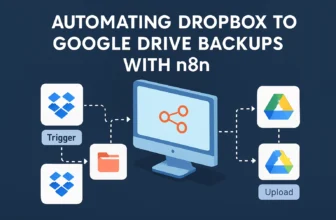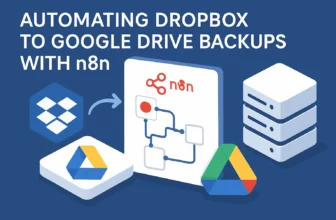Introduction: The Need for Real-Time Notifications in Team Collaboration
Have you ever felt the pang of frustration when you miss an important update because it got buried under a mountain of other notifications? We’ve all been there. Picture this: It’s a typical Tuesday; your team is sprinting toward a project deadline on Trello, but some tasks slip through the cracks because your Slack notification game is weaker than your second cup of coffee. That’s where real-time notifications come into play, acting as the hero your team’s collaboration deserves. Today, we’re diving into how to integrate Trello with Slack using the magic of n8n to streamline communications and boost productivity.
Why Real-Time Notifications Matter
In the hyper-connected business world, waiting for manual updates is about as efficient as using carrier pigeons. Real-time notifications ensure that your team stays updated instantly, without any lag. This connectivity is crucial because:
- Proactive Response: Immediate awareness of task completions or roadblocks empowers your team to respond swiftly.
- Reduced Lag: Real-time syncing means less waiting and more doing, aligning your project timelines with reality.
- Enhanced Collaboration: Team members can focus on their areas of expertise without worrying about missing out on critical updates.
By integrating Trello and Slack through n8n, you create a seamless workflow where updates on Trello boards immediately ping the relevant channels or stakeholders on Slack. It’s like having a supercharged digital assistant that never sleeps!
The Integration Overview: Key Components
Okay, so you’re sold on the idea of saving time and reducing your daily chaos. Let’s talk about the nuts and bolts of this integration. Here are the key components we’ll leverage:
- Trello: Our starting point for project and task management. We’ll monitor lists, cards, and any changes.
- Slack: The communication hub where your team hangs out. We’ll be sending notifications here.
- n8n: The automation superstar, acting as the bridge between Trello and Slack, transforming updates into instant alerts.
These components will be working in harmony to ensure no task update goes unnoticed.
Benefits of Automating Trello and Slack Communication
Now, let’s circle back to why we’re doing this. Beyond staying updated, here’s why automating this process is a no-brainer:
- Time Savings: Set it once, and let n8n handle the repetitive task of notifying the right people at the right time.
- Error Reduction: Automation slashes the chances of updates being overlooked or miscommunicated.
- Focus Enhancement: Free your team from manual updates, allowing them to concentrate on valuable tasks.
Once you’ve set up this workflow, your team will marvel at how smoothly information flows between Trello and Slack. And the best part? There’s already a stellar template to kickstart this journey. Be sure to download the “n8n Trello to Slack Notification Workflow” from here.
Getting Ready to Dive In
Before we get our hands dirty, ensure you have n8n installed and ready. Want to follow along? Grab it here. Picture this: a future where every task update on Trello magically appears as an alert on Slack. No more pulsating red numbers just begging for clicks—just smooth, uninterrupted focus on what truly matters.
Stay tuned as we unfold the exact steps to make this dreamy integration a reality. Spoiler: You’ll wonder how your team ever functioned without it!
Setup & Prerequisites: Laying the Groundwork for Integration
Welcome back, fellow automation aficionados! Rolling up your sleeves to build the magic bridge between Trello and Slack? Let’s make sure we’ve got all our ducks in a row. This section is all about getting the basics in place so we can automate like pros without any “oops!” moments later on. Here’s what we’ll be doing: wrestle some API keys from Trello and Slack (don’t worry, it’s more fun than it sounds), set up your n8n instance, and configure our nodes just right.
Step 1: Acquiring Trello API Credentials
First, let’s hit the bullseye on Trello. We’ll need an API key and token to get things rolling:
- Head to Trello’s Developer Portal: Visit Trello’s API Key page. Here, you’ll see your API key. It’s like getting the keys to the kingdom—you’re in!
- Generate a Token: Underneath your key, you’ll find a link to “Token”: click it. Log in if prompted, and allow the necessary permissions. Voilà—your token is ready.
- Store Them Safely: Treat these credentials like your wallet; keep them safe and sound, as we’ll be using them soon to connect n8n with Trello.
Personal insight time: a spreadsheet of API keys can save your life—or at least your sanity—when working with multiple integrations!
Step 2: Creating a Slack App
Next up, Slack! Let’s get you an app that will allow our notifications to breeze through like rock stars:
- Create Your App: Go to Slack’s API page and click “Create New App”. Name it something clever, like “TrelloSlackBot”, and choose the workspace where it’ll live.
- Add Scopes and Permissions: Under “OAuth & Permissions”, add necessary scopes. Start with `chat:write` for sending messages to channels.
- Install the App to Your Workspace: This will generate the “OAuth Access Token” you’ll need. Treat it like your tour guide to Slack.
- Note the Credentials: Write down the Client ID, Client Secret, and OAuth Access Token. We’ll clutch these gems tightly as we blaze ahead.
If you’re feeling lost in the sea of Slack’s API options, fear not—these setups are much easier with a step-by-step prompter, like this one!
Step 3: Installing and Preparing n8n
On to n8n! This is where the automation magic happens:
- Install n8n: Install it locally or deploy it in the cloud; check out the official n8n installation guide for instructions tailored to your setup.
- Access the n8n Dashboard: Open up n8n and log into your dashboard. This is your command center for all things workflow.
- Setup Environment Variables: Add your Trello API key and token, as well as your Slack OAuth token within n8n to keep them ready for configurations. Think of these as your secret ingredients, ready for the recipe.
When n8n is running, it’s like having your very own automation butler, ready at your beck and call. Imagine: all your workflows at the touch of a button!
Necessary Configurations for Trello and Slack Nodes
Finally, let’s configure the nodes in n8n:
- Trello Node: Drop in the Trello node in your n8n workflow, enter the API key and token, and set up triggers for actions you care about, like new card creation or updates.
- Slack Node: Place the Slack node, authenticate it with your OAuth token, and configure it to send messages to your target Slack channel.
Set these configurations meticulously, but don’t stress—mistakes happen even to the best of us. Failures are just detours to success!
Prepped and ready? Fantastic! With everything in place, we’re set to unleash the full power of this integration. Ready to turn theory into action? Let’s get those Trello updates talking with Slack loud and clear!
Core Implementation: Crafting the Main Workflow
Alright, folks! Now that we’ve set the stage, we’re diving into the heart of the operation: building our own custom n8n workflow to tie Trello and Slack together like a well-oiled machine. Think of this as your automation pièce de résistance, a testament to teamwork, tech, and a sprinkle of magic.
Step 1: Configuring the Trello Trigger Node
Imagine you’re the backstage crew ensuring the show runs smoothly. The Trello Trigger Node is your hyper-vigilant stage manager:
- Select the Trello Trigger Node: In your n8n editor, drag the Trello Trigger node onto your workflow canvas. This node kicks off the whole show, effectively saying, “Hey, something important just happened in Trello!”
- Set the Event: Let’s configure it to react to specific events. Click into the node and select the event you’re interested in, like “New Card Created.” It’s like setting a motion detector on stage—keeping watch for those specific actions.
- Authentication: Enter your API Key and Token that we prepped earlier. It’s showtime, so make sure those keys are correct—this node won’t work if it can’t unlock Trello’s backstage access!
Essential Pro Tip: When setting up triggers, start with broad criteria to test functionality, then narrow it down to specific events for production. Fewer false alarms mean a more efficient workflow!
Step 2: Setting Up the Slack Message Node
Now here comes the fun part—getting Slack to speak up! Once Trello blows the whistle, the Slack node jumps into action like the lead actor taking center stage:
- Drop in the Slack Node: Right beside your Trello Trigger, place the Slack node. This is what turns your workflow from mere notifications to actionable insights.
- Configure Your Message: Click into the node and select “Send Message”. Here, customize your message to include dynamic content using expressions from the Trello trigger. Knowing what card was created or updated can guide a response strategy better than vague alerts.
- Authenticate: Use the OAuth token we nabbed while setting up. Ensure the right permissions and redirect URLs are ticked—failure to do so is like sending your actor out on stage sans script.
Gotcha Alert: Always test your message setup using a private Slack channel first to avoid unnecessary noise in a busy workplace channel. Test, tweak, then roll out community-wide!
Step 3: Testing the Initial Workflow Setup
Picture this: you’ve got your nodes connected. The stage is set. You hit “play” and… nothing. Not to worry! Let’s be those cool-headed folks who calmly troubleshoot:
- Execute the Workflow: Hit that magic ‘Activate’ button at the top right. This is where you find out if your Trello events are making their mark with Slack.
- Check Console Logs: If something’s amiss, n8n’s logs are your backstage gossip. Look here for any slip-ups in the API calls or authentication snags.
- Adjust and Re-Test: Try single-node execution if you’re finding trouble spots. Make adjustments where necessary, like node reconnects or changing criteria.
Friendly Reminder: This dance between Trello and Slack is a learning curve at first, but with patience, you’ll master the art of seamless notifications. Need extra guidance? You can peek at the tried-and-true “n8n Trello to Slack Notification Workflow” for a little cheat sheet by downloading the template here.
Ready for Showtime!
Your workflow is now live and this incredible integration is available when your team needs that awesome notification the most. Enjoy watching Trello and Slack work hand-in-hand smoothly, improving communication in real-time with hardly any manual intervention.
Now, go give your well-earned bow. You’ve orchestrated a symphony between project management and communication platforms like an absolute maestro. Bravo!
Advanced Configuration & Security: Elevating Your Workflow
Congratulations, team automation buffs! You’ve constructed a solid bridge between Trello and Slack using n8n. But like any skilled craftsman, you probably know there’s always room for further refinement and fortification. Let’s move beyond the basics and dive into advanced configuration to ensure your workflows are not just functional but also bulletproof and scalable.
Implementing Advanced Security Measures
First up, security. Living in a digital age where security breaches are nearly as frequent as coffee breaks, it pays to take proactive steps. Here’s how we can armor up:
- Use Environment Variables: Store your API keys, tokens, and sensitive information as environment variables. This keeps them out of your codebase, making it a little safer in the wild. Environment variables are like the secret handshake between your application and the underlying system.
- Webhook Security: Use authentication for webhooks that trigger workflows. Whether by using basic authentication, OAuth, or restricting IP access, adding these layers means only verified sources can ping your workflows. Think of it as a velvet rope for your data party.
- Encrypt Traffic: Ensure that all your data flows over HTTPS. This encryption protects against eavesdropping and man-in-the-middle attacks which are about as unwelcome as uninvited party crashers.
Security isn’t merely an option—it’s peace of mind. Regular audits and updates to credentials are routine maintenance steps you can’t afford to skip.
Optimizing for Performance and Error Handling
Even the best workflows can hit a snag now and then. Anticipating issues and optimizing performance will keep things running smoothly without you constantly checking in:
- Efficient Node Use: Use as few nodes as necessary to achieve your task. Each node adds additional processing demand—simplify where you can.
- Implement Error Handling: Use the “Error Trigger” node in n8n to catch and log errors separately. You can create conditional alerts or fallback functions to manage incidents gracefully. This is your plan B, avoiding a sprawled workflow when errors occur.
- Regular Workflow Reviews: Periodically review logs to ensure workflows run efficiently. Check for anomalies that might indicate performance bottlenecks or emerging issues.
With advanced error handling, you’re like a cool-headed captain steering through choppy waters with a steady hand. Trust me, your future self will thank you for setting up these measures today.
Scalability: Managing Multiple Trello Boards
Your workflows may start small, but the ambition is always to scale, right?
- Dynamic Inputs: Use environment variables or configuration nodes to dynamically pass board IDs, making it easier to replicate workflows across new boards. It’s like having one-size-fits-all without compromising on customization.
- Duplication of Workflows: Duplicate and slightly modify existing workflows to handle different boards or sets of tasks. Templates are fantastic for this duplication work. Remember, we’ve got a ready-to-go template here.
- Workflow Execution Limits: Set limits on how many times a workflow can run concurrently, avoiding system overloads in high-traffic environments. Consider setting queue systems for tasks that don’t require instant processing.
These strategies enable you to scale operations effectively, ensuring every additional Trello board runs as smoothly as the first one.
In Summary
Integrating Trello with Slack using n8n is more than just setting up notifications; it’s about creating a robust, secure, and scalable environment where these tools enhance your productivity and collaboration. By strengthening security, optimizing performance, and preparing for scale, your workflows will not only serve your current needs but will be ready to grow alongside your operations.
Remember, the best configurations seamlessly guide users from confusion to clarity, turning potential pitfalls into valued stepping stones in your journey of process automation.
Testing & Production Deployment: Ensuring Seamless Integration in Real World
Welcome back, automation maestros! Building a Trello-Slack integration using n8n is no small feat, but the real challenge lies in meticulous testing and thoughtful production deployment. Today, we’ll delve into testing strategies, production deployment best practices, and the importance of monitoring and logging. Properly implementing these will ensure your workflows hum along smoothly—whether they’re battling a storm of inquiries or a mundane Monday.
Establishing a Testing Protocol
Before charging ahead full-throttle, let’s take a moment for reflection with rigorous testing. Here’s your blueprint for making sure everything is in tip-top shape:
- Unit Tests for Each Node: Run isolated tests on individual nodes to verify behaviour under various conditions. If a Slack message is sent correctly or a Trello trigger fires properly, you’re halfway there.
- Integration Tests: Ensure all nodes work together within your workflow context. Create mock data sets resembling real-world scenarios to see how each node interacts.
- Staging Environment: Deploy the workflow to a staging environment before going live. This process mimics production settings and provides crucial insights into potential bugs you might experience.
Worried about your Slack channels blowing up during tests? Use a dedicated test channel to minimize the noise for your team. Our goal is to spot issues without unnecessary interruptions.
Deploying to Production
Every seasoned developer knows deployment to production is where things need to be airtight. Here’s how to deploy with confidence:
- Select the Right Time: Choose off-peak hours to deploy the workflow into production. This minimizes the impact of any unforeseen issues on day-to-day operations.
- Use Configuration Management: Use environment variables or config files to avoid hard-coding sensitive information. This approach not only secures data but also makes switching environments seamless.
- Implement Version Control: Keep versions of your workflows. If something breaks in production, easily roll back to a prior version like a smooth, confident time traveler.
Remember that template we talked about earlier? If you’re a bit wobbly on your feet with setups, don’t hesitate to utilize the n8n Trello to Slack Notification Workflow template to guide you through deployment unscathed.
Monitoring and Maintenance
Once your shiny new integration is deployed, continuous monitoring becomes your eyes and ears. Here’s your ticket to consistent performance without babysitting:
- Set Up Alerts: Use n8n’s built-in alert system to notify via email or another channel when something goes awry. It’s like having a security camera that doesn’t blink.
- Log Workflow Executions: Systematically log both successful and failed executions. Regular log auditing translates to maintaining a healthy workflow ecosystem.
- Regularly Update Dependencies: Keep n8n and its nodes up-to-date to fend off vulnerabilities and improve performance. Ignoring updates is akin to skipping oil changes on a car—it might keep going, but it’s not ideal.
Now, if you’re sitting back feeling like you missed something—fear not! Regular reviews and adjustments will fine-tune your workflow, inevitably leading to a steadfast and reliable integration.
Bringing It All Together
Testing and deploying your n8n integration thoughtfully marks the difference between merely functional and supremely efficient. As we’ve navigated through structured testing protocols, strategic deployment, and essential maintenance, each step brings you closer to crafting a workflow that sings in harmony with your project management and communication needs.
This process demands patience but once stable, your Trello and Slack integration will become an indispensable part of your team’s dynamic success. Cheers to elegantly automated processes and the landscapes of productivity they unlock!
Conclusion & Next Steps: Your Path Forward to Automation Mastery
Congratulations! You’ve made it to the end of integrating Trello with Slack using n8n! This journey from setting up API keys to deploying your workflow into production highlights the remarkable power and flexibility that automation unleashes. Allow me to summarize what you’ve accomplished and pepper in some ideas for your next steps.
Recap of Integration Steps
We began our quest by preparing the necessary credentials from Trello and Slack, ensuring you have the keys to access both platforms securely. Then, it was time to install and prepare n8n, the engine running our workflow magic. This setup gave us the foundation to build out a comprehensive workflow, utilizing Trello triggers and Slack message nodes to streamline communication.
Through rigorous testing, we stressed the importance of refining workflows before deploying them into production. Monitoring and performance optimization strategies equipped you with the tools to keep your automation humming smoothly, ensuring your workflows are robust, secure, and scalable.
Potential Enhancements
Your Trello-Slack integration is just the beginning. Adding enhancements can further refine your workflows and increase their value. Here’s what you might consider as you advance:
- Expanded Node Use: Incorporate additional n8n nodes, like looping through multiple boards or incorporating conditional logic based on task priority.
- Error Alert Systems: Build alerts into external channels or emails in case of errors, ensuring issues are addressed promptly.
- Enhanced Data Insights: Integrate with databases or business intelligence tools to analyze workflow performance and task metrics over time.
Each of these enhancements makes your workflows more effective and resilient, evolving them with your specific needs.
Community Engagement
Automation isn’t just a solitary pursuit—the n8n community is vibrant and full of helpful resources. Here’s how to tap into it:
- Community Forums: Join discussions on the n8n community forums to share your insights and gain wisdom from fellow automation enthusiasts.
- Template Exploration: Dive into the wealth of n8n workflows shared by others, using them as inspiration or direct building blocks for your own automations.
- Documentation Deep Dive: Keep up with the latest features and updates by regularly reviewing the n8n documentation.
Engaging with the community can help you stay ahead of the curve, providing ongoing support and introducing you to best practices.
Next Steps
Now that the foundational integration is complete, leverage what you’ve learned to automate other areas of your operations. Your newfound skills in automation don’t just solve problems—they unlock new opportunities for innovation and collaboration.
Finally, here’s a parting gift to speed up your journey—a downloadable n8n Trello to Slack Notification Workflow to help you craft more sophisticated integrations. You’ve been handed the keys to powerful automation—where you drive from here is up to you!
🎁 Free n8n Workflow Template
Here’s a basic, working n8n workflow reflecting our exploration:
{
"nodes": [
{
"parameters": {
"path": "endpoint",
"httpMethod": "POST"
},
"type": "n8n-nodes-base.webhook",
"name": "Webhook"
},
{
"parameters": {
"jsCode": "return [{ json: { message: 'processed', timestamp: new Date().toISOString() } }];"
},
"type": "n8n-nodes-base.code",
"name": "Code"
},
{
"parameters": {
"respondWith": "json",
"responseBody": "={{ $json }}"
},
"type": "n8n-nodes-base.respondToWebhook",
"name": "Respond"
}
],
"connections": {
"Webhook": {
"main": [
[
"Code"
]
]
},
"Code": {
"main": [
[
"Respond"
]
]
}
}
}How to use: Copy the JSON above, go to your n8n instance, create a new workflow, and paste this JSON to import the basic setup.
Keep pushing the boundaries of what’s possible—automate your way to success and creativity.