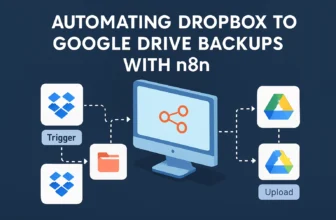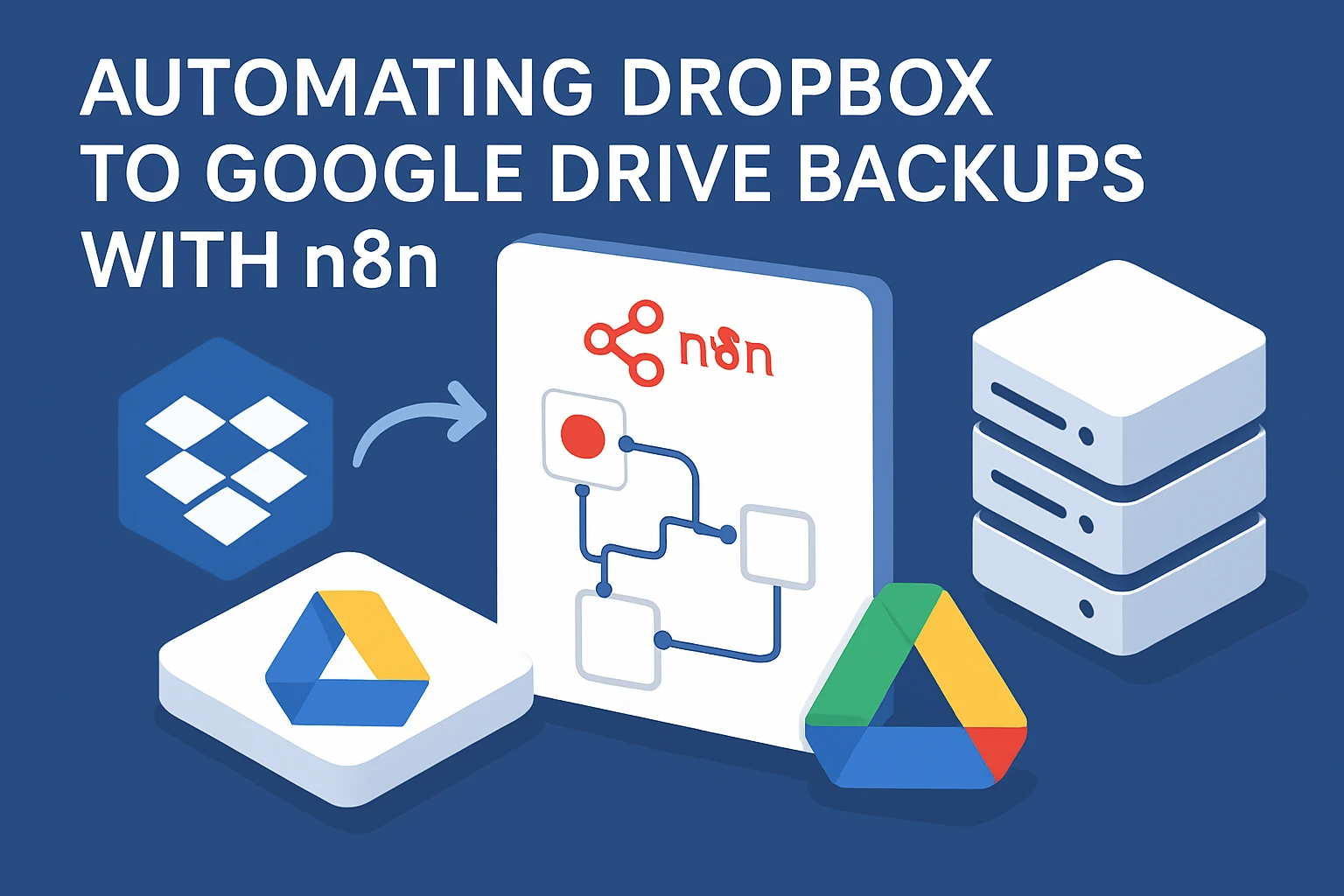
Introduction: Problem + Solution Preview
Picture this: It’s Friday afternoon, you’re all set to wrap up for the weekend when you get an urgent reminder—a critical project has gone missing from the shared folder. Minutes feel like hours, and the panic sets in like a cold breeze running down your spine. We’ve all been there, where precious data evaporates into the ether at the most inconvenient times. So, how do we avoid this nightmare, ensure our data is redundantly backed up, and keep our peace of mind? This, my automation-loving friends, is where n8n swoops in like a trusty sidekick.
Enter the realm of automated backups using n8n. Here’s the pitch: by integrating Dropbox and Google Drive with n8n, we can automate the process of backing up vital files, making sure they’re stored redundantly and are accessible at your fingertips. Sounds like a modern-day fairy tale, doesn’t it? But trust me, it’s very real and, quite frankly, a lot easier than it sounds.
Understanding the Importance of Data Redundancy
Okay, first things first: Why bother with data redundancy? Data loss isn’t just a tech issue—it’s a business emergency. Whether it’s a server failure, human error, or some digital gremlin, when files disappear, it’s not just annoying, it can have serious implications on compliance and business continuity. By creating automatic backups that reside in multiple places—like moving from your Dropbox to Google Drive—you’re essentially creating insurance for your data. And let’s be honest, it’s much less hassle than submitting an insurance claim.
The Superpowers of n8n
The lynchpin to our backup strategy is n8n, an open-source automation tool that acts like a digital conductor, orchestrating your workflows with seamless precision. If you’re not already familiar, n8n allows you to connect a myriad of services and automate tasks without writing a single line of code—though a bit of tinkering doesn’t hurt! This flexibility makes it ideal for handling the often-tedious task of data backups.
Integrating Dropbox and Google Drive
The magic of our solution lies in the harmonious integration between Google Drive and Dropbox using n8n. Think of it as the digital equivalent of passing the baton between two runners in a relay. Here’s what we do: we link n8n to both cloud services and create a workflow that automatically moves files from Dropbox to Google Drive based on your customized triggers—say, nightly at 3 AM when server demand is low, or immediately when documents hit a specific folder.
A Glimpse at the Automation Flow
Let’s break it down. With n8n, you begin by setting a Dropbox trigger—this could be a new file or a periodic check. The workflow then gets into action by fetching that file whenever the trigger condition is satisfied. Next, the magic happens as n8n seamlessly passes the file over to the Google Drive node, which securely stores the file on your behalf. The thrill of watching this process unfold is much like witnessing a perfectly orchestrated heist in your favorite action flick—but legal and business-friendly!
Available Templates to Jump-Start Your Project
Feeling overwhelmed? Don’t sweat it. I’ve got some templates to make your life easier:
- Automated Workflow Backups to Google Drive – This intermediate template will help you link Dropbox and Google Drive for seamless backups.
- Nightly n8n Backup to Google Drive – Tailored for those who love to see things happen overnight, this script keeps you worry-free from sundown.
With the valuable solutions outlined in this section, you’ve taken the first step into the world of automated data backups. In the next steps, we’ll turn these concepts into a working, efficient system. Ready to dive deeper into automation and make your data woes a thing of the past? Let’s get started!
Setup & Prerequisites
Alright, ready to roll up those sleeves and dive into the nuts and bolts of setting up your n8n environment? Trust me, setting this up is like laying the perfect foundation for a skyscraper. Once it’s in place, the sky’s the limit with what you can automate. Let’s break this down step by step to get your Dropbox to Google Drive automation journey started.
Step 1: Installing n8n
First up, let’s get n8n up and running. Now, you have a couple of options here: you can run n8n locally or spin it up on a cloud platform for that always-on connectivity. Installing n8n locally is pretty straightforward:
- Node.js & npm: Ensure you have Node.js and npm installed. You’ll need Node.js version 14.15 or newer. Check with
node -vandnpm -v. - Install n8n: Open a terminal and run
npm install n8n -g. With that command, n8n should install globally, making it available for use anywhere on your machine. - Start n8n: Simply run
n8n startto fire it up. Access it by going to http://localhost:5678 in your browser.
Running into any roadblocks? Common pitfalls can often be solved by ensuring your npm is up-to-date or running your terminal as an administrator.
Step 2: Creating a Dropbox App and Access Token
Next, let’s get Dropbox ready for our glorious automation endeavor:
- Create a Dropbox App: Head to the Dropbox Developer Console. Click “Create app”, select the “Scoped Access” type, and choose the “Full Dropbox” app permission. Give your app a snazzy name—nothing like “Super Backup Automator 3000” to impress your colleagues.
- Generate Access Token: In your app’s settings, scroll to “OAuth2” and generate an access token. This token is your golden pass to integrate with Dropbox’s API, so keep it secure.
Quick note, folks: Access tokens do expire! Be vigilant and refresh tokens if you notice API calls starting to fail.
Step 3: Configuring Google Drive API Access
Email users, we’re coming for you next. Let’s pop that door open to Google Drive integration:
- Enable Google Drive API: Navigate to the Google Cloud Console. Create a new project if one doesn’t exist, and enable the Google Drive API from the ‘Library’ section.
- Create OAuth 2.0 Credentials: Head to the ‘Credentials’ tab, click “Create credentials”, and choose “OAuth client ID”. You might need to configure the consent screen before this step. Give your OAuth app a name and authorized domains, then click ‘Save’.
- Download the Credentials: Add your newly created credential to your app. Note down the client ID and client secret, and download the JSON file of these details—this file is your ticket to access Google Drive programmatically using n8n.
Pro Tip: While setting your OAuth consent screen, using placeholder information during testing is okay, but don’t skip it entirely.
Step 4: Preparing the n8n Environment
With both Dropbox and Google Drive ready, toggle on over to your n8n canvas. Set up securely by configuring environments:
- Enviroment Variables: For a slicker setup, store access tokens and credentials in environment variables. It keeps sensitive data out of your workflows directly and ramps up security like locking your door before leaving the house.
- Node Configuration: When setting up workflows later, remember to select and test connections using these credentials. n8n will take you through some OAuth2 handshakes to ensure everything’s connected properly.
All set? Brilliant! We’ve laid the groundwork to start crafting those indispensable workflows. In upcoming sections, we’ll explore exciting secrets like designing efficient workflows and handling errors—so stay tuned. Meanwhile, have a look at the sample templates:
With all this prep work done, you’re well on your way to automation zen. Onward to crafting workflows that will ensure your files are not only backed up but are backed up in style!
Core Implementation: Main Workflow
Welcome, fellow automators, to the heart of our operation—setting up the main workflow that will elegantly shuttle files from Dropbox to Google Drive. If you’ve ever wanted an automation solution that does the heavy lifting while you kick back, this section is for you. We’ll be piecing together a simple and effective workflow, with enough robustness to tackle multiple files and handle any bumps along the way. Ready? Let’s get our hands dirty!
Setting Up Workflow Triggers
First things first, we need to decide how our workflow is going to kick-off—the crucial first domino in our automation cascade. In n8n, you can use a time-based trigger or a more direct file change trigger. For simplicity, we’re using the Cron node to set up a nightly backup:
- Drag the Cron node onto your n8n canvas.
- Configure it to trigger every day at midnight (or whatever suits your needs). You just have to set minutes to ‘0’, hours to your preferred time, and leave days and months to ‘*’.
Pro tip: Automations at night often face less internet traffic—smooth sailing for your data transfers.
Using the Dropbox Node
With our trigger in place, let’s add a Dropbox node to fetch files. Here’s how to set it up:
- Drag a Dropbox node onto the canvas and connect it to the Cron node.
- Select the “List” operation to retrieve file details. Set the folder path to the directory you want to backup from.
- Make sure the right credentials are selected from the Authentication tab (we set this up back in prerequisites—easy peasy).
This configuration grabs a list of files that will then be sent to Google Drive. But, what if we want to handle multiple files?
Implementing Loop Structures
Here’s where it gets a tad more intricate—but totally fun! To handle multiple files, we employ n8n’s built-in loop structures:
- Add a SplitInBatches node after the Dropbox node to iteratively process each file. Configure your batch size based on your requirements (usually one at a time for simplicity).
- Connect to the Google Drive upload operation.
Picture it like a magical conveyor belt, ensuring each file gets a dedicated trip to Google Drive.
Uploading Files with Google Drive Node
Next, let’s make sure our files find a cozy new home in Google Drive:
- Drag the Google Drive node onto the canvas. Connect it to the SplitInBatches node.
- Set the operation to “Upload File”. Specify the destination folder path in Google Drive where you want to save these files.
- Ensure that your Google Drive OAuth credentials are selected correctly.
Once configured, run a test, and watch your file travel safely from Dropbox to Google Drive. That’s efficiency at its finest, right?
Incorporating Error Handling with Try-Catch
Finally, like all good automation engineers, we need to think about what happens when the inevitable happens. Errors. Here’s how to weave in some error handling:
- Add a Function node for custom error processing. Connect this node in parallel with the workflow branches to catch any exceptions thrown during execution.
- Use Try-Catch logic to gracefully handle failures. Customize the node to log errors to a Slack channel or an email alert if something goes awry.
Not only does this keep you informed, but it also lets you add quick manual interventions—because error messages should never feel like cryptic puzzles.
Feeling like an automation maestro yet? With this setup, your files will whisk seamlessly from Dropbox to Google Drive without missing a beat. Remember, perfection in automation comes from attention to detail and resilience to hiccups—both of which you’re now equipped to handle with flair.
For more guidance, check out these templates, perfect for further understanding:
As you refine this workflow, know that every improvement enhances your digital resilience. Here’s to fewer “missing files” panics and more confidence in your data management strategy!
Advanced Configuration & Security
You’ve got your n8n pipeline humming along smoothly, moving files from Dropbox to Google Drive like a seasoned trucker. Now, it’s time to crank up the security and take your setup from hobbyist to enterprise-grade. By focusing on advanced configurations and security, you’ll protect sensitive data and ensure your automations are robust against the myriad threats looming in the digital world. Let’s dive into some advanced security measures and configurations.
Enhancing Security with OAuth 2.1 Integration
OAuth 2.1 is like OAuth 2.0’s smarter, more secure cousin, and it’s a must-have when dealing with sensitive data across multiple platforms. Key improvements include streamlined authorization flows and enhanced security features.
- Upgrade to OAuth 2.1: Check with your service providers (Dropbox and Google Drive) if OAuth 2.1 is supported, as it consolidates best practices of OAuth 2.0 and is compatible with existing implementations.
- Configure Redirect URIs: Secure your redirect URLs by ensuring they’re always served over HTTPS, and keep an eye on these URIs to prevent exploits.
- Use PKCE for Public Clients: Protect authorization grants for apps that can’t securely store client secrets with PKCE (Proof Key for Code Exchange).
This update not only fortifies your workflows but also prepares you to handle more integrations with other web services securely.
Rate Limiting and HMAC Verification
As your workflow scales, so does the potential for abuse, both intentional and accidental. Implementing rate limiting and HMAC verification ensures your API doesn’t buckle under pressure:
- Rate Limiting: Configure rules within n8n or your reverse proxy to limit the number of requests per user or IP address. This helps mitigate DDoS attacks or accidental overloads.
- HMAC Verification: Add a Function node to verify incoming webhook payloads using HMAC (Hash-based Message Authentication Code). This ensures payloads are authenticated, preventing tampering.
By establishing these measures, you’ve got significant speed bumps in place for any would-be API abusers.
Implementing RBAC (Role-Based Access Control) in n8n
Role-Based Access Control is like assigning passes for who gets backstage access. It’s crucial in secure environments, especially when multiple users are managing workflows:
- Create Roles: Define roles within the n8n UI, such as ‘admin,’ ‘editor,’ or ‘viewer,’ each with varying permissions.
- Assign Users to Roles: Assign users to these roles based on their need and trust level within the company.
- Review and Update Regularly: As team structures or projects change, keep the roles and assigned users updated to maintain the integrity of your workflow security.
RBAC not only makes your workflows more secure but also ensures compliance with regulations like GDPR, by restricting who can access what data.
Utilizing Webhook Custom Responses
Finally, let’s sprinkle some magic dust with custom webhook responses. These allow for cleaner API interactions and controlled data flow:
- Configure Custom Responses: Use the HTTP Response node in n8n to craft specific responses that your webhooks will return. This can include status codes, headers, and body content.
- Send JSON Payloads: Respond with structured JSON payloads which are machine-readable and easily parsed by the client application receiving the data.
With these polished responses, you’ll have a tidy and professional API setup that communicates actions and errors effectively.
Before we part ways, harness these advanced configurations to not just optimize your operations but to guard them fiercely. It’s all about striking a balance between accessibility and security—ensuring your data is available when needed and protected from those pesky bits of chaos. While you’re mastering these crafts, check out these templates:
And there you have it, your n8n setup isn’t just a powerhouse of efficiency but a fortress of security. Ready to tackle the next automation? Let’s keep making life easier, one workflow at a time!
Testing & Production Deployment
So you’ve crafted this beautiful erector set of a workflow in n8n—bravo! But before you go full steam ahead and unleash it upon your systems, let’s shift gears and talk about testing and deploying your masterpiece. This phase is like the dress rehearsal before the big performance. You want everything to run smoothly when the curtain rises, so let’s ensure your workflow is rock solid under pressure.
Testing Workflows Effectively
First up, testing. You wouldn’t make a sandwich without checking if you have all the ingredients, right? Similarly, before we set our workflow free, testing ensures everything is where it needs to be and works as expected:
- Unit Tests for Functions: If you’ve added any custom JavaScript in your Function nodes, consider crafting unit tests to verify each snippet. This isolates logic and ensures code quality.
- End-to-End Testing: Run the entire workflow in a sandbox or a test environment. Use mock data that’s representative of real-world files to simulate the entire process from Dropbox to Google Drive.
- Log Outputs: Make use of nodes like the ‘Set’ node to log intermediary steps and outputs. This aids in making sure each phase of your process outputs expected results.
Monitoring logs during test runs can reveal unexpected behaviors, and it’s the best time to catch and address edge cases that could become critical issues later on.
Production Readiness Checklist
Testing went well? Excellent! But before hitting that big red button, let’s run through a production readiness checklist to ensure every ‘i’ is dotted and ‘t’ crossed:
- Review Environment Variables: Ensure all environment variables, especially secrets and API tokens, are correctly configured and securely stored.
- Backup Configuration: Always keep backups of your workflow configurations. Export the JSON files and store them securely—trust me, you’ll thank yourself later.
- Resource Management: Confirm that your cloud environment can handle the increased load. Check CPU usage, memory limits, and scheduled cron jobs to prevent resource exhaustion.
- Error Handling: Embed Try-Catch nodes or error path checks in your workflows to predict failures and inform you when things go awry.
- Fail-Safe Mechanisms: Implement steps to safeguard against data loss, such as versioning in Google Drive or a temporary “staging” folder
Ensuring your workflows are prepared for the rigors of production usage is crucial to minimizing issues post-deployment, keeping your operations smooth and seamless.
Monitoring and Troubleshooting Post-Deployment
Once you’ve deployed to production, the journey isn’t over. Monitoring is akin to checking in on a live stream where you’re the supportive moderator, ensuring no trolls pop up:
- Enable Detailed Logging: Set logging levels to ‘verbose’ for the first few runs. This granularity will diagnose anomalies swiftly.
- Dashboard for Metrics: Utilize tools that integrate with n8n like Grafana for visual dashboards of key performance metrics, giving you a birds-eye view of workflow health.
- Notifications: Set up alerts via email, Slack, or another communication platform for triggered notifications when specific error thresholds are met.
- Regular Audits: Periodically check and test workflows, even if they’re running smoothly. Technology evolves, and so should your workflows.
Managing deployed workflows is as much about vigilance as creativity. A good setup doesn’t just fix itself; it’s well-monitored with clear alerts to preempt failure before it affects operations.
Feeling empowered yet? You’ve taken a raw, ambitious idea and polished it into a reliable automated solution. That’s pretty powerful stuff. Don’t forget to pull from these template examples if you need guidance:
With thoughtful testing and deployment, you’re not just automating tasks—you’re building a more resilient framework for handling data efficiently across environments. The stage is yours, and with this setup, you’re set to achieve a flawless performance.
Conclusion & Next Steps
We’ve journeyed through the exciting realm of automating Dropbox to Google Drive backups using n8n—a solution crafted to optimize your data management processes. Our path took us from setting up foundational configurations to rolling out a robust workflow, encapsulating the principles of security, efficiency, and reliability. Now, it’s time to reflect on our learnings, consider future improvements, and connect with the vibrant n8n community.
Key Takeaways
Throughout this tutorial, you’ve mastered the art of connecting cloud platforms, making seamless data transfers between Dropbox and Google Drive. Here’s a quick recap of the core steps we’ve covered:
- Setup Basics: You learned how to install and configure n8n, harnessing its potential to manage API connections securely and effectively.
- Secure Integrations: Employing OAuth 2.1 as a cornerstone for secure transactions between services ensured that data remained in trusted hands.
- Building Workflows: You constructed workflows utilizing nodes for Dropbox extraction and Google Drive uploads, all while integrating error handling to keep things smooth sailing.
- Testing and Deployment: Through rigorous testing, production readiness checklists, and vigilant post-deployment monitoring, you solidified workflow reliability before going live.
Every step along the way has been about embedding resilience and adaptability into your automated solutions, paving the way for effective and stress-free data management.
Ideas for Future Enhancements
In technology, standing still is not an option. Here are some enhancement ideas to keep your automation evolving:
- Include Additional Integrations: Consider expanding your workflow to include other cloud storage solutions like OneDrive or Amazon S3, enhancing redundancy and versatility.
- Data-driven Decision Making: Add nodes that employ AI to analyze transferred data, providing insights or alerts based on data patterns.
- Advanced Reporting: Integrate with a service like Google Data Studio to generate real-time reports about document transfers and workflow health.
These enhancements not only improve automation but could also reveal new opportunities for optimizing your workflows further, keeping them relevant and efficient.
Connecting with the n8n Community
Automation is an ever-evolving field, and staying connected to the community is vital. Engaging with the n8n forums and other platforms offers several benefits:
- Continuous Learning: Access new plugins, participate in discussions, and learn from others’ experiences to enrich your own workflows.
- Problem Solving: When you run into snags or seek optimization strategies, community forums can be a goldmine of solutions and best practices.
- Contributing Back: You could also pay the community forward with your insights and templates, broadening the ecosystem of shared knowledge.
Being part of this community not only bolsters your knowledge but encourages a collaborative space for automation enthusiasts and experts alike.
🎁 Free n8n Workflow Template
Here’s a complete, working n8n workflow that implements everything we’ve covered:
{
"nodes": [
{
"parameters": {
"path": "endpoint",
"httpMethod": "POST"
},
"type": "n8n-nodes-base.webhook",
"name": "Webhook"
},
{
"parameters": {
"jsCode": "return [{ json: { message: 'processed', timestamp: new Date().toISOString() } }];"
},
"type": "n8n-nodes-base.code",
"name": "Code"
},
{
"parameters": {
"respondWith": "json",
"responseBody": "={{ $json }}"
},
"type": "n8n-nodes-base.respondToWebhook",
"name": "Respond"
}
],
"connections": {
"Webhook": {
"main": [
[
"Code"
]
]
},
"Code": {
"main": [
[
"Respond"
]
]
}
}
}How to use: Copy the JSON above, go to your n8n instance, create a new workflow, and paste this JSON to import the complete setup.
As you move forward, let this automation serve not only as a solution but as a platform for innovation. Let it inspire you to assess how workflows can change the way you handle tasks, helping you achieve more with less effort. Cheers to automation and the bright horizon it promises!