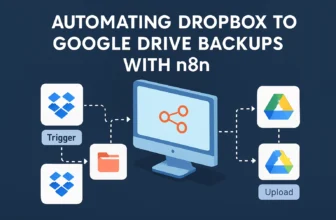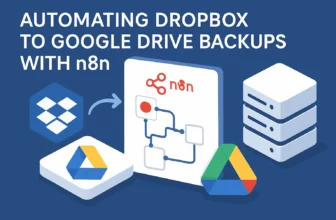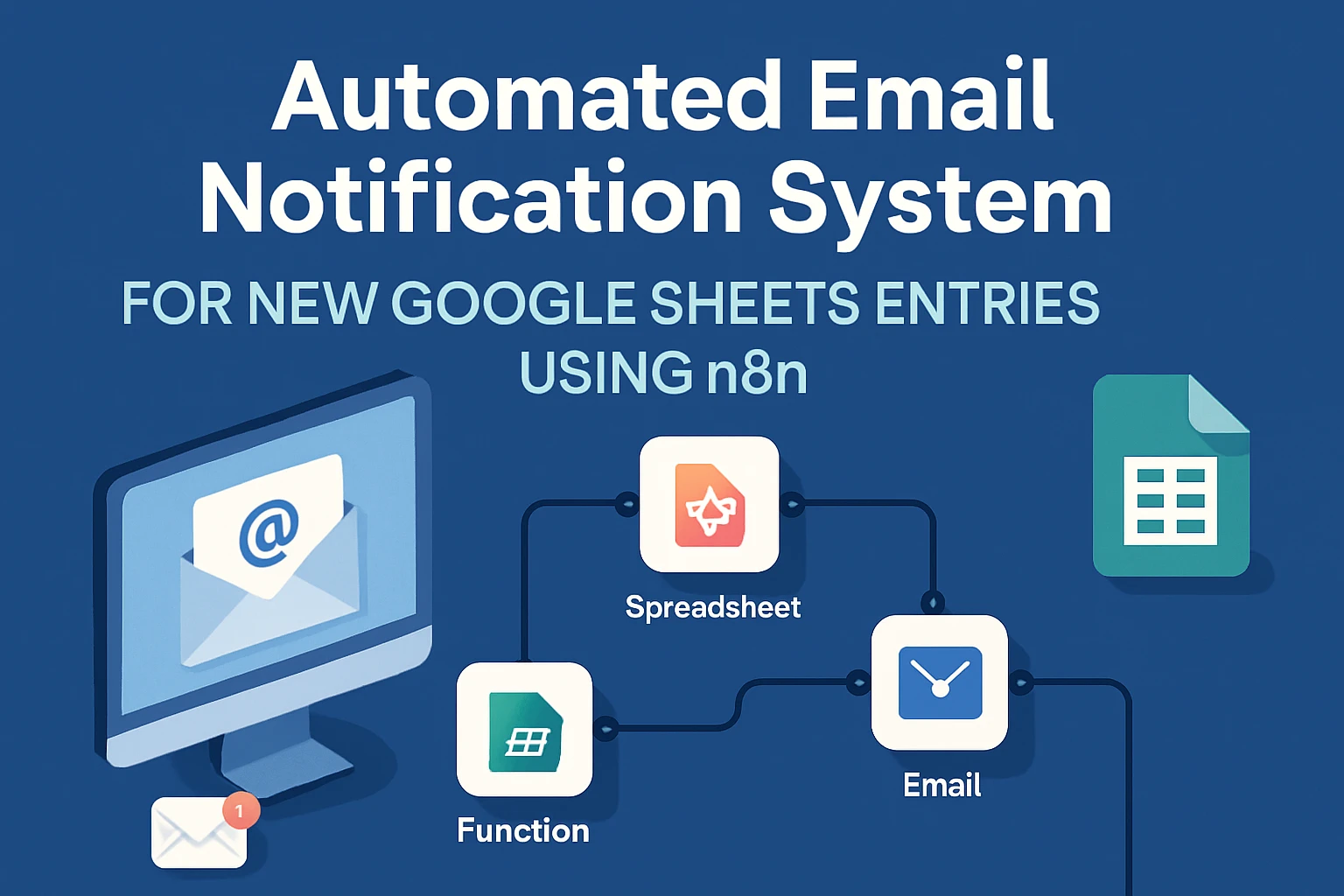
Introduction: The Problem and Solution Preview
Imagine it’s mid-week, and you’ve just updated a Google Sheet with critical sales data collected from various regional teams. But now comes the mountain-like task of informing your stakeholders about these updates. Hitting “send” on email after email isn’t exactly how you’d picture spending your day, right? This is where timely email notifications come to the rescue, ensuring everyone stays in the loop without you lifting a finger.
In today’s fast-paced digital landscape, the ability to communicate updates efficiently can significantly affect your business operations. Manual processes are not only time-consuming but also prone to human errors. Why let a tiny typo or a forgotten email thread derail your entire project? What if we could automate this seamlessly? That’s where n8n, our automation hero, steps in.
Why are Timely Email Notifications Crucial?
Think about it. The moment new entries are fed into your Google Sheets—be it crucial lead data, generated reports, or updated inventory levels—timely email notifications can make or break your next business move. This isn’t just about keeping people informed; it’s about enabling agile decision-making. The stakeholders get immediate updates, you reduce lag time, and, best of all, you gain a great sense of reliability and professionalism.
Moreover, robust communication facilitated through automation minimizes the risks associated with human error and ensures uniformity in the communications sent out. Remember the last time you had to backtrack to correct an email snafu? Every miscommunication represents a chunk of lost time and potentially lost revenue.
Enter n8n: The Automation Marvel
Picture this: a powerful open-source platform ready to tackle your routine automation headaches. n8n stands out by offering a versatile and user-friendly interface to build complex workflows. Whether it’s a webhook, API, or automation across varied apps, n8n feels like getting an extended tech suite working tirelessly behind the scenes.
Our solution dives deep into this realm, leveraging n8n to automate email notifications when new entries are added to your Google Sheets. This is not just any automation. It’s a shiny, well-oiled machine set to perform repetitive tasks with precision—like a perfectly choreographed dance.
Preview of Our n8n Workflow Solution
In this tutorial, we are setting up a specific n8n workflow that connects your Google Sheets with a Gmail account to dispatch email notifications automatically. Here’s a sneak peek into the journey:
- Trigger Node: Detects new entries in your Google Sheet.
- Gmail Node: Automates email notifications to your specified recipients.
- Error Handling: Implements a way to handle those pesky snags when the process runs into an issue.
Intriguingly enough, we’ve got a head start with some genius-crafted templates just waiting to be molded to your needs. Here they are:
- Bulk Email Sender and Tracker using Gmail, Google Sheets, and Slack Notification – An intermediate solution to send out multiple emails and track their status.
- Automated Cold Email Outreach with Gmail & Google Sheets – Perfect for outreach tasks that require a touch of automation.
Why reinvent the wheel when you can stand on the shoulders of those who’ve already mastered this art? These templates kickstart your process, offering robust structures that you only need to tweak to suit your specific requirements.
So, as we venture deeper into the specifics of setting this up, get ready to banish the repetitive grunt work for good. What’s left? Just you, your enhanced efficiency, and a whole lot more coffee breaks.
Next up, we’ll dive right into configuring the basic building blocks of your automated email notification system using n8n. Stay tuned!
Setup & Prerequisites
Setting up your automated email notification system might seem like climbing a mountain at first glance, but fret not! I’m here to guide you through each step as if we’re climbing it together, backpacks loaded with automation goodies. By the end of this section, you’ll have everything prepped and ready to create an efficient, proactive workflow.
Google Cloud Setup for API Access
Let’s start by wearing our Google engineer cap, shall we? In order to pull data from Google Sheets securely, our n8n workflow needs to access Google’s API—a bit like getting a VIP pass at a concert.
- Create a Google Cloud Project: If you haven’t already, start by heading to the Google Cloud Console. Click on the “Select a Project” drop-down and choose “New Project”. Fill in the necessary project name and billing information. This will be your command center for managing all things API-related.
- Enable the Google Sheets API: Once your project is created, navigate to the “API & Services” section. Search for “Google Sheets API” and enable it. This step grants our workflow the ability to read your spreadsheet entries.
- Generate Credentials: Now for the keys to the kingdom—credentials. Under the “Credentials” tab, click “Create Credentials”. Choose “Service Account”, keeping account name and description handy for future logs. Ensure you assign the “Editor” role for sufficient access. Once created, make sure to download the private key (a JSON file) to your computer. Guard this file jealously, as it authenticates your workflow’s actions.
Preparing Google Sheets
Next up, the Google Sheet changes: We need to ensure our spreadsheet is accessible by the Service Account you’ve just created. Here’s how:
- Share the Sheet: Open your Google Sheet and click the “Share” button at the top-right. Add the Service Account email (found in the JSON file you downloaded) as a collaborator with edit access. Voilà! Your n8n workflow is officially part of your team.
At this point, consider your spreadsheet as the stage where the action unfolds. Every new entry added here will trigger the automated email notification system.
n8n Instance Configuration
Time to get acquainted with n8n, our automation maestro. It’s where the magic truly comes together!
- Setup n8n: First things first, you’ll need to have n8n up and running. You can deploy it on your local machine to start experimenting, or ideally, on a cloud server for uninterrupted operation. Want to follow along? Grab n8n here.
- Install Node Modules: Navigate to your n8n instance (usually accessible via your web browser at http://localhost:5678, if running locally). Make sure you have the Google Sheets and Gmail nodes available. If your n8n deployment is up-to-date, it should have these nodes pre-installed.
- Configure Credentials: Within n8n, head to the “Credentials” section. Here, you’ll set up Google Sheets and Gmail credentials using the Service Account and email credentials you prepped earlier. For Google Sheets, upload the JSON key. For Gmail (if using it for email notifications), authenticate using your Gmail account.
Pro Tip: Keep a test Google Sheet at hand to trial run your setup. This way, debugging becomes a breeze!
Ready, Set, Automate!
Cheers! You’ve not just crossed base camp but have your gear set up for the summit of automation enlightenment. With API access in your back pocket, a friendly Google Sheet, and n8n all warmed up, you’re now set to build the n8n workflow that’ll give you an automated email notification system more reliable than your morning coffee.
Next, we’ll dive into structuring your actual workflow, connecting the all-important nodes, and orchestrating the art of automation. We’ve taken a solid first step, so stay excited—our journey has just begun!
Core Implementation: Building the Main Workflow
Welcome to the pièce de résistance of our automated email notification saga! Let’s roll up those sleeves and dive into the exciting process of crafting a workflow that feels like magic—but it’s all tech.
Setting Up Your Workflow Environment
Before chalking up the detailed configuration, ensure you’ve got your n8n instance running smoothly from our previous setup section. We’ll be assembling a dynamic workflow using n8n nodes that send emails based on new entries in a Google Sheet.
Get ready since this will not only improve your efficiency but also free you from the mundane cycle of sending update emails manually.
Configuring Google Sheets Node
Alright, here we go with our trigger! Picture this: every time there’s a new entry in your Google Sheet, n8n springs into action. Here’s how to set it up:
- Google Sheets Node: At the heart of this operation is the Google Sheets node. Drag and drop a Google Sheets node onto your canvas. Connect it with your pre-configured Google Sheets credentials.
- Select Spreadsheet and Sheet: Under the “Document ID” field, specify the ID of your Google Sheet. This is a unique identifier found in the sheet’s URL between `/d/` and `/edit`.
- Detect New Entries: Configure it to “Read Rows”, selecting the sheet tab that holds the data you want to monitor. Adjust “Start Row” to ensure you’re capturing the right entries.
- Webhook Node Setup: Add a Webhook node to listen for Google Sheets updates. You’ll need to set up an outgoing trigger that calls this webhook whenever new data enters your sheet. This configuration allows real-time data synchronization without manual intervention.
This setup ensures that the moment data is entered into the spreadsheet, the Google Sheets node initiates the process to obtain this new data.
Configuring the Gmail Node
Now, what’s a vibrant notification system without its grand conveyer belt—the email system? Enter the Gmail node. Here’s how to wield it effectively:
- Gmail Node: Add a Gmail node next to the Google Sheets node, creating a seamless flow.
- Email Authentication: Ensure it’s connected to your Gmail account using the OAuth credentials established previously.
- Email Composition: Configure your email fields—recipient, subject, and body. Typically, you’ll use expressions like
{{$json["column_name"]}}to dynamically pull in data captured from the Google Sheets node. - Format and Send: Tailor your message body to include the updated information, ensuring every stakeholder stays informed. Include variables in the message for more detailed personalization.
The Gmail node acts as your automated postman, dispatching alerts the moment fresh data arrives in your Google Sheet.
Connecting the Dots: Setting Up Workflow Logic
Let’s chain these actions in n8n to construct an agile, responsive workflow:
- Create Workflow Connections: Draw connectors between the Google Sheets node and Gmail node. This link tells n8n to send an email once it retrieves and recognizes new data.
- Testing: Set some example inputs in your Google Sheet, then trigger the workflow for a dry run to catch any configuration snags before going live.
- Error Handling: Integrate an Error Trigger node to handle potential send failures. Trust me, preparing for the odd hiccup can save you from future headaches.
Our masterpiece is now ready to revolutionize the speed and accuracy of your communications! You’re no longer querying colleagues if they’ve seen the latest updates—now they get them delivered automatically, beautifully, and right on time.
Navigating this workflow from setup to implementation exemplifies automation at its finest: taking the process and complexity out of email notifications while dealing with spreadsheets.
That’s a wrap on this core implementation! Next up, let’s consider options for future expansions and tweaks. Are you thinking about integrating notifications in Slack or perhaps leveraging n8n’s other powerful nodes? The possibilities are endless.
Advanced Configuration & Security
Now that we’ve crafted a functional workflow in n8n, it’s time to delve into the advanced configurations that will catapult your setup from basic functionality to a robust, secure automation powerhouse. Just like a good detective novel, a great automation workflow is all about the details—here, those details are security and performance enhancements.
OAuth2 for Secure API Interactions
If you’re crossing oceans of data, you need a reliable vessel, and OAuth2 is the luxury cruise liner of security protocols. Using OAuth2 with n8n ensures that your interactions with APIs are secure, authorized, and above all, invisible to would-be data pirates.
- Setup OAuth2 Credentials: Ensure that your n8n instance is preconfigured to use OAuth2 for Google API interactions. This was a step subtly accomplished when you set up your credentials in Google Cloud.
- Token Refresh Handling: Ensure n8n is set to automatically refresh OAuth2 tokens. This prevents unwanted downtimes or hiccups, a key factor when your workflow runs continuously in the background.
By using OAuth2, you ensure that your automation tool only accesses data with explicit permission, holding the principles of security and privacy in the highest regard.
JWT (JSON Web Tokens) for Detailed Insight
JWTs provide another layer of security and control, particularly useful if your automation is integrated into a wider system requiring user authentication.
- JWT Creation: Utilize JWT for authenticating requests to APIs that support it. For instance, if another part of your system relies on custom tokens for session verification, JWT is the way to sign and validate those tokens.
- Implementation in n8n: If your endpoint requires JWT, configure your HTTP Request nodes to embody your JWTs as required by the API’s documentation.
Pro Tip: When designing apps or systems that harness n8n, embedding JWTs can streamline access control mechanisms across multiple users or devices.
CORS and IP Filtering for Enhanced Security
Who’s accessing your workflows? With just the right settings, you get to decide! Enter CORS and IP filtering.
- Understanding CORS: Cross-Origin Resource Sharing (CORS) is crucial if your workflow will interact with browser-based applications. In n8n, ensure that your workflow only accepts requests from trusted origins by setting up appropriate CORS headers.
- IP Filtering: Reinforce your defense by restricting workflow access based on IP addresses. Whether your application resides on an internal network or specific IP range, filtering helps keep unwanted visitors at bay.
This combination of security settings ensures that your workflow won’t inadvertently be exposed to the internet’s wild west.
Best Practices for Data Privacy and Security
The cornerstones of a professional-grade workflow involve timing, precision, and best security practices. Here’s what you need to consider:
- Regular Audits: Schedule regular reviews of your workflows and logs to ensure each automation behaves as expected and that there’s no unauthorized access.
- Data Minimization: Capture only the data necessary for operation. This reduces risk exposure and simplifies compliance with privacy legislation.
- Encryption in Transit and At Rest: Whenever possible, encrypt data both in transit and at rest, protecting sensitive information from prying eyes.
Implementing these practices will result in a workflow that not only gets the job done but does so with a high degree of security and professionalism.
Performance Optimization Tips
- Optimize Node Execution: Keep your workflows streamlined by limiting unnecessary nodes. Evaluate logic and refactor when possible.
- Leverage Caching: For workflows fetching repetitive data, use data caching techniques to reduce load times and improve response efficiency.
Fine-tuning your workflow isn’t just about bulking up security; it’s also about achieving peak performance.
With these advanced configurations in place, your automated email notification system not only operates efficiently but does so in a fortified environment. The effort and attention now will save you many a headache down the line, making you the superhero of seamless, secure automation.
Testing & Production Deployment
We’ve reached the stage where our workflow is built and ready, but before it starts handling live updates like a pro, we need to ensure it works seamlessly. Think of it as sending your trusty automaton through a rigorous training camp before putting it out there to execute mission-critical tasks.
Effective Workflow Testing for Reliability
Testing is where all those lines of configured nodes get their first taste of the action. Let’s ensure our automated email notification system behaves spectacularly under all circumstances.
- Initial Dry Run: Initiate a test from within n8n by setting example data in your Google Sheet. Ensure that the workflow proceeds without a glitch and that emails land exactly where and how you intend.
- Error Node Setup: Implement an error-catching mechanism. It’s like putting a net under a tightrope walker. Add an Error Trigger node to capture incidents, logging any failures for quick diagnosis and response.
- Simulate Different Scenarios: Throw curveballs! What happens when critical data is missing or malformed? Adjust node configurations accordingly, ensuring error nodes are ready to log and report snafus promptly.
Pro Tip: Test in steps—first with the Google Sheets node, followed by the Gmail node. This isolates potential bottlenecks or errors, which lets you troubleshoot more effectively.
Deploying into Production: Smooth Sailing Ahead
You’ve tested it well, and now it’s ready to hit the high seas of production. Here’s how to deploy your workflow with confidence:
- Environment Separation: Deploy your workflow on a production server, separate from the testing environment. This avoids any accidental overlaps and keeps your operations squeaky clean.
- Securely Store Credentials: Double-check that your credentials for Gmail and Google Sheets are stored securely within n8n. Avoid unnecessary risks by auditing access permissions carefully.
Initiating the workflow in a controlled production environment ensures that your support team (or just you with the rotating hat of responsibilities) can swiftly manage and monitor its activity.
Monitoring Performance in a Live Environment
Once your workflow is live, maintaining a vigilant oversight ensures its continued success and peak performance.
- Log Monitoring: Regularly check the execution logs in n8n. These logs give insights into each node’s execution timing, providing clues about areas that might love a tune-up.
- Alert Setup: Set up notification alerts for failed executions through Slack or email. This ensures you’re alerted early enough while enjoying dinner with a comforting cup of tea.
- Performance Tweaks: Observe data throughput and refine your nodes’ configuration if delays occur. Keep an eye on execution time, adjusting webhook timeouts or node settings as required.
Monitoring ensures that your automation doesn’t turn into a runaway train. Keeping close tabs minimizes downtime, ensuring stakeholders receive timely notifications.
Handling Errors & Exceptions in Workflow
Here’s where we create what feels like a safety net made of magic. Handling errors gracefully ensures that issues don’t fester.
- Retry Logic: Configure nodes to retry connections in case of temporary failures. This is crucial for sending emails in one-offs when network hiccups occur.
- Fallback Procedures: Design fallback procedures for critical failure points. For instance, if email sending fails, log the details and initiate a secondary notification channel, perhaps even carrier pigeons (just kidding!) via a Slack notification.
- Regular Audits: Conduct monthly audits on your workflow. Engage in proactive maintenance rather than reactive fixes to nip potential issues in the bud.
Advanced Tip: Implement a “circuit breaker” pattern to automatically halt the workflow on repeated failures, pausing runs and avoiding exacerbating errors.
By integrating these strategies and tactics into your deployment, your email notification system transforms into a resilient, dependable flow of automated perfection—worthy of a standing ovation. Next up, let’s explore opportunities for scaling and refining the workflow for even bigger adventures!
Conclusion & Next Steps
It’s been quite a journey, hasn’t it? Setting up an automated email notification system for new Google Sheets entries using n8n is not only a substantial boost to your workflow efficiency but also a testament to how automation can simplify arduous tasks. Let’s take a moment to review what we’ve accomplished and explore the exciting possibilities that lie ahead.
Review and Impact on Business Operations
From setting up your Google Cloud and integrating with n8n, to deploying a robust, secure workflow, you’ve built a system designed to reduce manual email alerts drastically. This not only saves time but also ensures accuracy in communications—no more missed updates or overlooked data entries. It’s a textbook example of how automation enhances communication efficiency.
The ripple effect on business operations is significant. Stakeholders remain informed in real time, decision-making processes accelerate, and the overall reliability of data handling improves. It’s automation that speaks directly to business value, enhancing every communication node within your operation.
Feedback Loops for Continuous Improvement
The journey doesn’t end here. Implement feedback loops for your workflow—regularly review performance, capture stakeholder feedback, and incorporate those insights to refine your processes. Create a culture of continuous improvement by using metrics and logs to make data-driven adjustments.
Example: Monitor email open rates and content effectiveness. Adjust your notification wording to increase engagement, and track how promptly actions are taken based on alerts.
Exploring Enhancements and Optimizations
Consider these next steps for enhancing your system:
- Scalable Workflows: Expand your workflow to handle additional sources or outputs. Integrating Slack for team notifications or using third-party APIs for broader data integration can add layers of value.
- Data Visualization: Implement dashboards that visualize workflow metrics, helping stakeholders grasp data-driven insights rapidly.
- Advanced Security Enhancements: Regularly revisit your workflow’s security protocols, ensuring OAuth flows and authentication methods are up-to-date with best practices.
Open-Source Community and Support
Welcome to the club! One of the great strengths in using n8n is the robust, vibrant open-source community. Dive into forums, contribute to discussions, and yes, even share your custom workflows on platforms like n8n Community. This space provides support, offers fresh perspectives, and connects you with like-minded automation enthusiasts.
Use the available templates to build upon existing successes:
- Bulk Email Sender and Tracker – Ideal for those looking to expand notification channels and include Slack in the loop.
- Automated Cold Email Outreach – Perfect if your focus pivots to outreach using Google Sheets and Gmail.
Going Forward
Your automation journey can continually evolve. With n8n’s flexibility, the potentials for scaling, integrating new applications, and further customizing workflows are virtually limitless. Whether you’re experimenting with new nodes or optimizing processes, remember automation’s ultimate goal is to empower you to focus on strategic tasks.
🎁 Free n8n Workflow Template
Here’s a general JSON setup to get you started on a basic webhook and response framework:
{
"nodes": [
{
"parameters": {
"path": "endpoint",
"httpMethod": "POST"
},
"type": "n8n-nodes-base.webhook",
"name": "Webhook"
},
{
"parameters": {
"jsCode": "return [{ json: { message: 'processed', timestamp: new Date().toISOString() } }];"
},
"type": "n8n-nodes-base.code",
"name": "Code"
},
{
"parameters": {
"respondWith": "json",
"responseBody": "={{ $json }}"
},
"type": "n8n-nodes-base.respondToWebhook",
"name": "Respond"
}
],
"connections": {
"Webhook": {
"main": [
[
"Code"
]
]
},
"Code": {
"main": [
[
"Respond"
]
]
}
}
}How to use: Copy the JSON above, go to your n8n instance, create a new workflow, and paste this JSON to import the complete setup.
The automation realm is vibrant and ever-evolving. Keep pushing the boundaries, optimizing, and above all—enjoy the newfound vastness of possibility.